I recently switched cell phone providers from Mint Mobile to Visible by Verizon. I use an iPhone SE, and found that after the move, my messages to other iPhones and iPads were being sent as green text messages /SMS instead of blue iMessages.
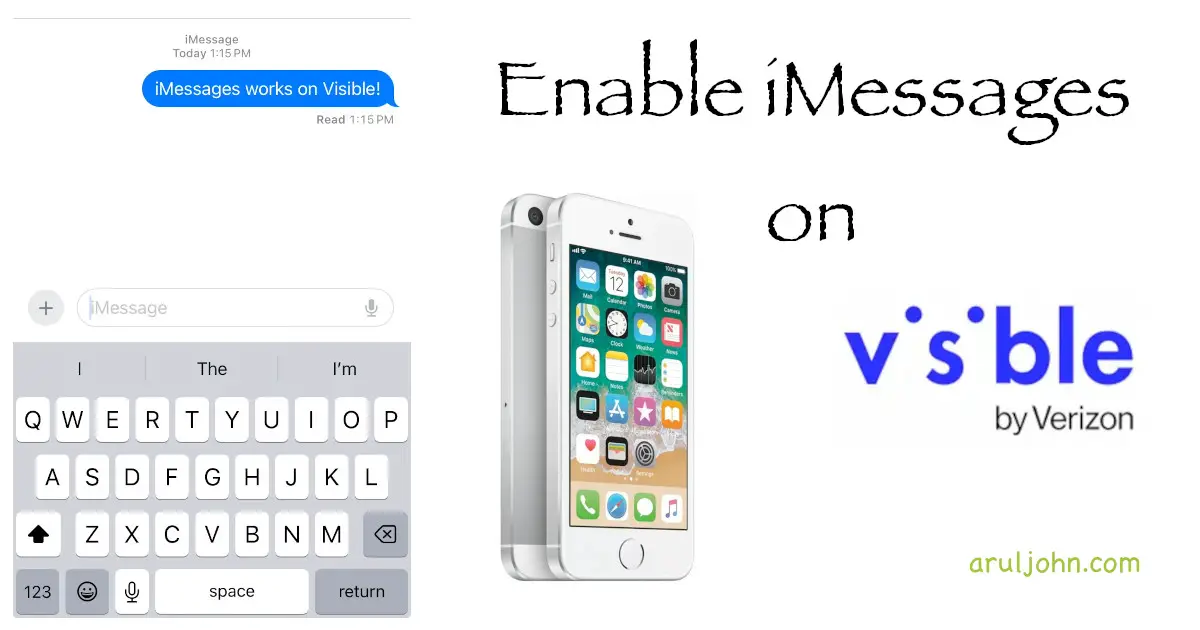 How to enable iMessages on Visible by Verizon
How to enable iMessages on Visible by Verizon
Have You Tried Turning It Off And On Again?
I tried turning the phone off and on, but it didn't work.
I also disabled iMessages and Facetime, but my messages were still being sent as green text messages / SMSes instead of blue iMessages.
Solution: How to Enable iMessages
What finally worked was these steps:
- On your iPhone, go to Settings → Messages
- Select iMessages Send & Receive
- If your phone number does not have a check mark, select it to enable the check mark.
- Once your phone number is selected, go back to iMessages and try to send a message to another iPhone number. It will send as an iMessage (blue background).
My Visible Referral: Get $20 Off On Your First Month
If you are considering signing up for Visible by Verizon, you can sign up using my referral code. Both you and I will both get $20 off on our next bill.
Conclusion
Let me know if this worked for you. Thanks for reading.
Related Posts
If you have any questions, please contact me at arulbOsutkNiqlzziyties@gNqmaizl.bkcom. You can also post questions in our Facebook group. Thank you.