I use my MacBook as my development machine and Debian / Ubuntu / Red Hat Linux at work and on this website. I occasionally create tarballs, or tar.gz and tgz files on Mac, which are then deployed on Linux servers. When I untar the tar.gz file on the Linux server, it may throw errors or warnings.
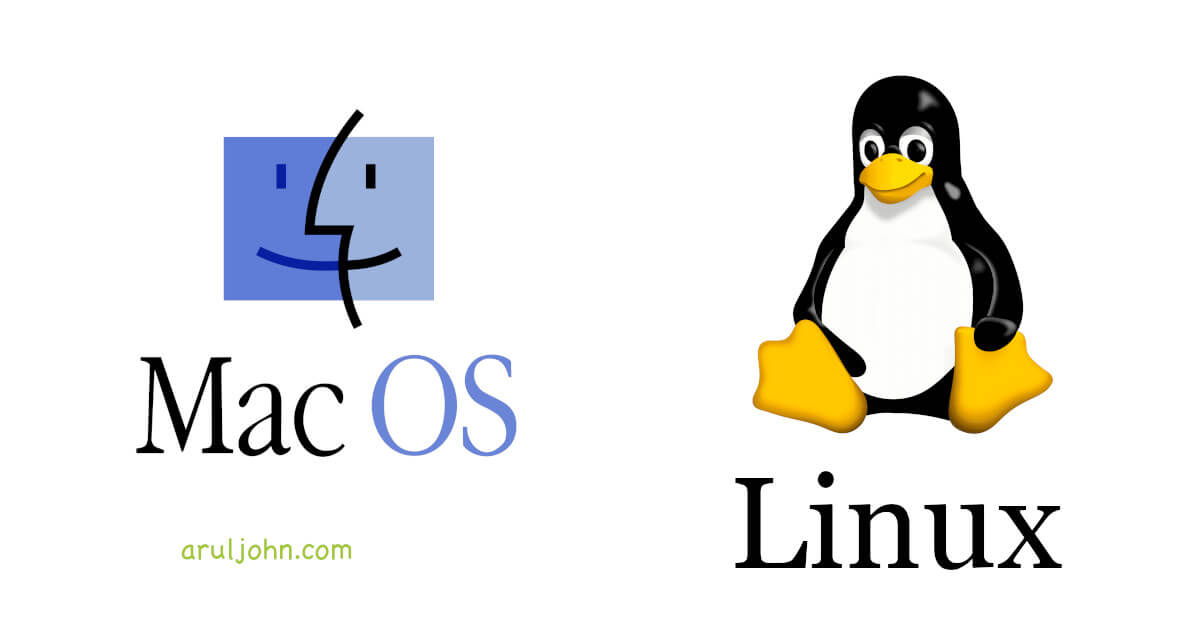
Table of Contents
- Creating tar files
- SCP to Linux server
- Extract or untar pix.tar.gz
- Warnings and errors when extracting tar.gz or tgz files
- Why does it have those extra files?
- Solution 1: Use
--no-xattrswhile creating the tar - Solution 2: Use
--disable-copyfilewhile creating the tar - Solution 3: Install and use gnu-tar instead of bsdtar
- Conclusion
Creating tar files
I create tar.gz files the regular way. For example, if I want to create a tar.gz file of a directory pix containing pictures.
tar -cvzf pix.tar.gz pix
That command will create a tar gzipped file pix.tar.gz.
SCP to Linux server
I will scp this tar.gz to myserver.tld as user and under the /tmp directory
scp pix.tar.gz user@myserver.tld:/tmp/
Extract or untar pix.tar.gz
Now, I will extract this gzipped tar file on the Linux server.
cd /tmp
tar -xzvf pix.tar.gz
Output (snippet):
... pix/TODO/._IMG_3110.jpeg tar: Ignoring unknown extended header keyword 'LIBARCHIVE.xattr.com.apple.quarantine' tar: Ignoring unknown extended header keyword 'LIBARCHIVE.xattr.com.apple.lastuseddate#PS' pix/TODO/IMG_3110.jpeg pix/TODO/._IMG_3113.jpeg tar: Ignoring unknown extended header keyword 'LIBARCHIVE.xattr.com.apple.quarantine' tar: Ignoring unknown extended header keyword 'LIBARCHIVE.xattr.com.apple.lastuseddate#PS' pix/TODO/IMG_3113.jpeg pix/TODO/._IMG_3115.jpeg tar: Ignoring unknown extended header keyword 'LIBARCHIVE.xattr.com.apple.quarantine' tar: Ignoring unknown extended header keyword 'LIBARCHIVE.xattr.com.apple.lastuseddate#PS' pix/TODO/IMG_3115.jpeg pix/TODO/._IMG_3114.jpeg tar: Ignoring unknown extended header keyword 'LIBARCHIVE.xattr.com.apple.quarantine' tar: Ignoring unknown extended header keyword 'LIBARCHIVE.xattr.com.apple.lastuseddate#PS' pix/TODO/IMG_3114.jpeg ...
Warnings and errors when extracting tar.gz or tgz files
As we can see, the tar file contained several new files starting with ._. These appear to be duplicates of existing files.
You may or may not see errors and warnings when extracting files that were tarred on macOS.
On one occasion, I saw warnings like this:
tar: Ignoring unknown extended header keyword 'LIBARCHIVE.xattr.com.apple.metadata:kMDItemTextContentLanguage' tar: Ignoring unknown extended header keyword 'LIBARCHIVE.xattr.com.apple.metadata:kMDItemKeyphraseVersion' tar: Ignoring unknown extended header keyword 'LIBARCHIVE.xattr.com.apple.metadata:kMDItemKeyphraseLabels' tar: Ignoring unknown extended header keyword 'LIBARCHIVE.xattr.com.apple.metadata:kMDItemKeyphraseConfidences' tar: Ignoring unknown extended header keyword 'LIBARCHIVE.xattr.com.apple.lastuseddate#PS'
Another time, I got these warnings:
tar: Ignoring unknown extended header keyword 'LIBARCHIVE.xattr.com.apple.quarantine' tar: Ignoring unknown extended header keyword 'LIBARCHIVE.xattr.com.apple.lastuseddate#PS'
And then, this:
tar: Ignoring unknown extended header keyword 'LIBARCHIVE.xattr.com.apple.metadata:kMDItemTextContentLanguage' tar: Ignoring unknown extended header keyword 'LIBARCHIVE.xattr.com.apple.metadata:kMDItemKeyphraseVersion' tar: Ignoring unknown extended header keyword 'LIBARCHIVE.xattr.com.apple.metadata:kMDItemKeyphraseLabels' tar: Ignoring unknown extended header keyword 'LIBARCHIVE.xattr.com.apple.metadata:kMDItemKeyphraseConfidences'
Why does it have those extra files?
For some reason, the default BSD tar program on macOS seems to create and add these new files. There are two ways to get create a clean tar file.
Solution 1: Use --no-xattrs while creating the tar
While creating the tar file, you can add the attribute --no-xattrs. Doing this will prevent the extra files from getting added.
Previously, we did this:
tar -cvzf pix.tar.gz pix
Now, we will do this:
tar -cvzf --no-xattrs pix.tar.gz pix
This is the simplest way.
Now, SCP it to your Linux server and untar / gunzip it. You should not find the extra files or any errors or warnings.
tar -xzvf pix.tar.gz
Solution 2: Use --disable-copyfile while creating the tar
Similar to the previous solution, in this case, we will use the --disable-copyfile option.
tar -cvzf --disable-copyfile pix.tar.gz pix
Now, SCP the pix.tar.gz file to your Linux server and extract it. You should not find the extra files or any errors or warnings.
tar -xzvf pix.tar.gz
Solution 3: Install and use gnu-tar instead of bsdtar
This is more of a permanent solution, in that you don't have to remember to type the extra optional arguments.
On your macOS, run this command to verify that you are using bsdtar. You should get something like this.
$ tar --version
bsdtar 3.5.3 - libarchive 3.5.3 zlib/1.2.12 liblzma/5.4.3 bz2lib/1.0.8
Check in which directory bsdtar is installed:
$ which tar
/usr/bin/tar
Install gnu-tar
Now, install gnu-tar using Homebrew.
$ brew install gnu-tar
After a few minute, gnu-tar will be installed in your macOS. It will get installed in this location:
/usr/local/opt/gnu-tar/libexec/gnubin/tar
Verify gnu-tar installation
You can verify gnu-tar by running this:
$ /usr/local/opt/gnu-tar/libexec/gnubin/tar --version
tar (GNU tar) 1.35
Copyright (C) 2023 Free Software Foundation, Inc.
License GPLv3+: GNU GPL version 3 or later <https://gnu.org/licenses/gpl.html>.
This is free software: you are free to change and redistribute it.
There is NO WARRANTY, to the extent permitted by law.
Written by John Gilmore and Jay Fenlason.
Make gnu-tar your default tar
Now, you can make that your default by setting the path to gnu-tar earlier than bsdtar in your ~/.bash_profile file.
Edit your ~/.bash_profile file.
If you are using a Mac with an Intel processor, add this line:
export PATH="/usr/local/opt/gnu-tar/libexec/gnubin:$PATH"
If you are using a Mac with an Apple Silicon M1, M2, M3 or M4 processor, add this line:
export PATH="/opt/homebrew/opt/gnu-tar/libexec/gnubin:$PATH"
Save and quit your editor and restart your Terminal session.
Check that gnu-tar is default tar, and tar again
Test and see if tar --version returns GNU tar instead of BSD tar.
$ tar --version
tar (GNU tar) 1.35
Copyright (C) 2023 Free Software Foundation, Inc.
License GPLv3+: GNU GPL version 3 or later <https://gnu.org/licenses/gpl.html>.
This is free software: you are free to change and redistribute it.
There is NO WARRANTY, to the extent permitted by law.
Written by John Gilmore and Jay Fenlason.
If you get a similar response, then recreate the tar file the regular way.
tar -cvzf pix.tar.gz pix
SCP it to your Linux server and untar / gunzip it. You should not find the extra files or any errors or warnings.
Conclusion
I hope the steps in this blog post worked for you. This post will be updated whenever there is anything relevant. Feel free to contact me if you have any questions or suggestions.
Related Posts
If you have any questions, please contact me at arulbOsutkNiqlzziyties@gNqmaizl.bkcom. You can also post questions in our Facebook group. Thank you.