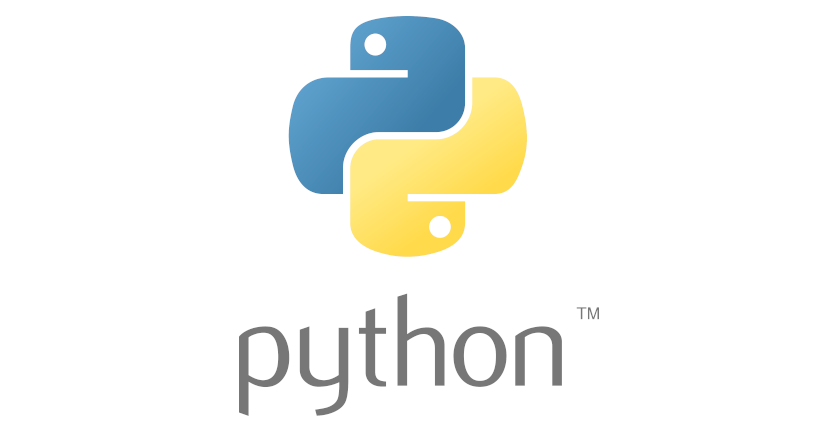 How to resolve the Python VS Code error Import arulsmodule could not be resolved
How to resolve the Python VS Code error Import arulsmodule could not be resolved
Problem: Import arulsmodule could not be resolved
In Visual Studio Code, I created a Python program which included a custom module stored in a separate file in the same directory. Let us call the custom module arulsmodule. It was stored in arulsmodule.py.
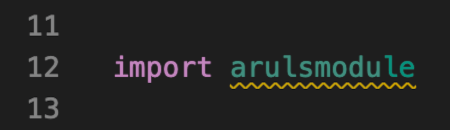 VS Code error Import arulsmodule could not be resolved : Before
VS Code error Import arulsmodule could not be resolved : Before
While the program ran successfully, VS Code underlined the import statement. When hovering the mouse over it, it showed a message saying, Import "arulsmodule" could not be resolved.
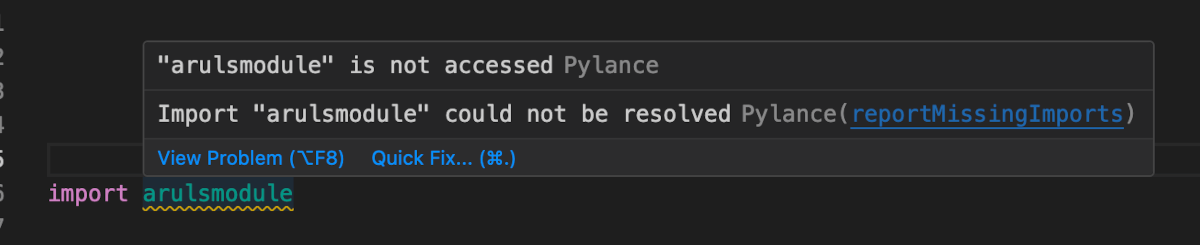 VS Code error Import error full description
VS Code error Import error full description
I tried reinstalling the VS Code Python extension
To get VS Code to recognize the arulsmodule module, I tried installing the Python extension.
Even after reinstalling the Python extension, the error message did not go away.
Solution 💡
At this point, I figured maybe the current directory path was not in the PYTHONPATH. The solution is to add the current directory path to VS Code's Python path.
Find path to the directory containing arulsmodule.py
In VS Code, open Terminal and run this:
$ python
Python 3.13.1 (v3.13.1:06714517797, Dec 3 2024, 14:00:22) [Clang 15.0.0 (clang-1500.3.9.4)] on darwin
Type "help", "copyright", "credits" or "license" for more information.
>>> import arulsmodule
>>> print(arulsmodule.__file__)
/Users/arul/apps/FULLPATH/arulsmodule.py
>>>
Add Extra Paths in VS Code Settings
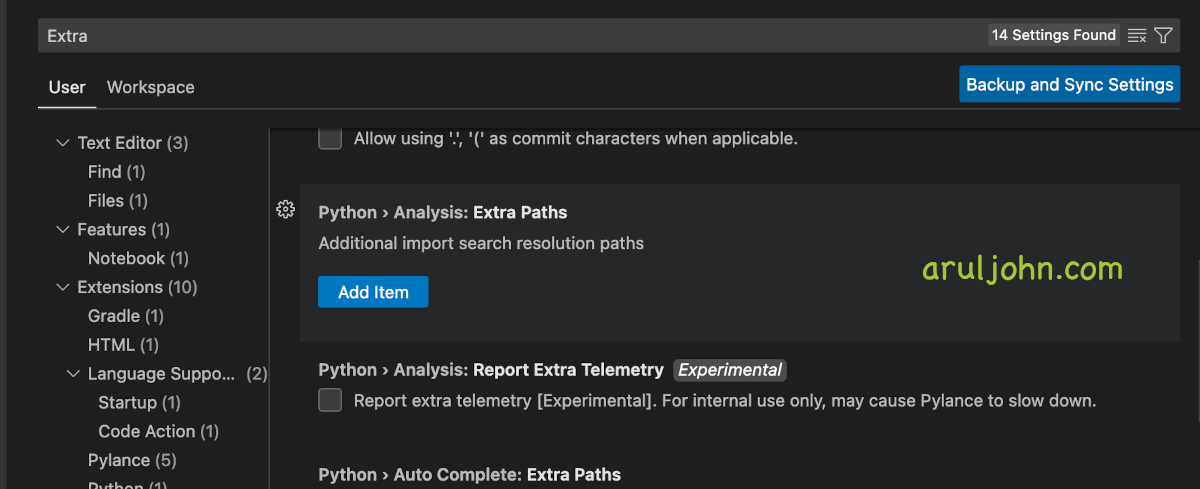 Python, VS Code, Extra Paths
Python, VS Code, Extra Paths
Now, go to VS Code settings. Press command + , if you're using macOS.
If you're using Windows or Linux, press Ctrl + ,
Look for the Python extension, and search for Extra Paths in the search bar.
Click on Add Item and add the path to the directory you found in the Python shell in the previous step.
Verify that VS Code recongnizes the module ✅
After you have clicked on the OK button, go back to the source code of the Python program.
You will see the warning underline will no longer show up in the import arulsmodule statement.
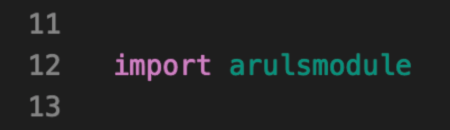 VS Code error Import arulsmodule could not be resolved : After
VS Code error Import arulsmodule could not be resolved : After
Conclusion
Whether these steps worked or not for you, let me know. Feel free to add a comment below. Thanks for reading.
Related Posts
If you have any questions, please contact me at arulbOsutkNiqlzziyties@gNqmaizl.bkcom. You can also post questions in our Facebook group. Thank you.