My wife and I bought a new 32" Samsung LED HDTV recently and were not very happy with the old rabbit ears antenna that we were using with our older HDTV. It discovered only 6 over-the-air channels, half of which were HD quality. There were no news channels. Changing its orientation and the length of the antenna rods several times increased the number of channels, but they were heavily pixelated and unviewable. We have basic Comcast cable TV service with 150Mbps speed, but their cable box had terrible quality SD channels. It was like watching videos on a flip phone. We wanted to watch the news updates of the historical 2016 blizzard on live TV. So, we decided to make an antenna with whatever we had at home. The steps we took are loosely based on this YouTube video.
We ended up with this DIY antenna and got about 27 over-the-air channels, most of which were HD. The channels include Fox, Fox NFL, WETA HD, ION TV, ION Life, NBC, a bunch of international MHZ channels, Grit something, Heroes something, and so on.
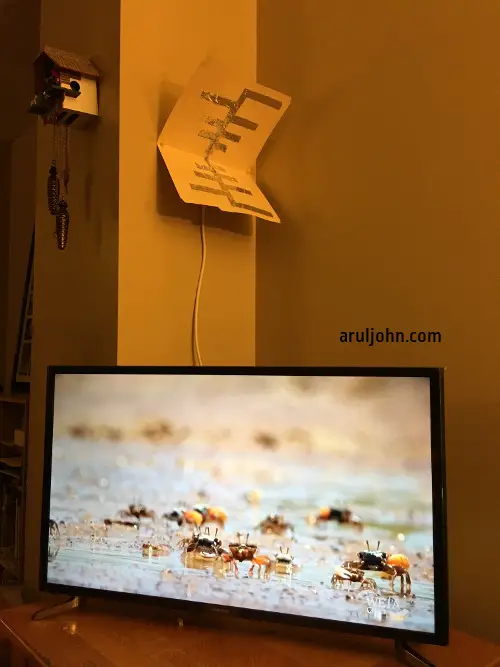
What you need
- Manila folder
- Two aluminium foil sheets of size 8"x11"
- Thin cardboard (back of a Staples notepad)
- A short RG-6 or RG-59 coaxial cable with F-connector on one end
- Cutter or knife
- Stapler
- Transparent packing tape
Steps on building the antenna
1) Cut the aluminium foil sheet into this shape

Draw this shape on thin cardboard of size at least 8"x11". I used the back of a used Staples notepad to get the shape in place. Then, cut out the cardboard into this shape.
Trace the outline of the cardboard onto one aluminium foil with the shining end up. After that, make a mirror copy of this shape on another aluminium foil.
Now, open the manila folder and glue both the aluminium foil shapes to the inner pages symmetrically leaving a 1" gap from the center of the folder. You can apply glue to the folder at vantage points and then push the aluminium foil on the glue. Allow the glue to dry.
2) Get the coaxial cable ready
NOTE: We used a 3-foot RG-6 coaxial cable. However, you can use an RG-59 coaxial cable if that's what you have. RG-6 has a larger conductor than RG-59, so that's preferred. It also has better shielding and loses lesser signal over larger lengths. But, for our purposes, we will use a small cable, so we should be good with either RG-6 or RG-59.
Take the coaxial cable and cut one end using a cutter or pliers. Strip off the outer plastic sheath up to 3" and free the woven copper shield. Gently cut the dielectric insulator (the inner translucent cable) at 2" so that you have 2" of the inner copper core exposed. You now have 3" of the the woven copper shield and 2" of the exposed inner copper core.
3) Connect the cut part of the coaxial cable to the folder
Make a tiny hole in the exact center of the folder, along the fold. The hole should be equidistant from the small end of the aluminium foil on both pages of the manila folder.
Insert the cut part of the coax cable into the hole from the outer end with the copper core touching the upper aluminium foil and the woven copper shield touching the bottom aluminium foil. Staple the copper cable to the aluminium foil in several places and use the transparent packing tape to secure the connection.
This is a closeup of the connections.

And, this is how your antenna will look like.

4) Connect the coaxial cable to the TV
Using the coaxial connector, connect the other end of the coaxial cable to the TV in the Air/Cable slot.
5) Quick test
Now, do a quick test to see if the foil is actually receiving any signals. Use your TV remote to program through the Air channels. On our Samsung LED HDTV, the sequence is
Menu → Broadcasting → Auto Program → Air (or Both, if you're connected to your cable box)
Check if the TV detects the local over-the-air HD channels. If yes, that's great! If no, verify that the copper is in contact with the aluminium foil. If necessary, add more staples to the foil.
Try changing the direction your antenna is pointing to and find the best direction for getting the maximum channels.
6) Finishing up
Okay, you're not done yet. You need to place the antenna at the right spot and the right angle (pun intended).
You'll need to have the folder bend horizontally at 90 degrees from the center, and 45 degrees from the wall on the outer ends, like in the picture.
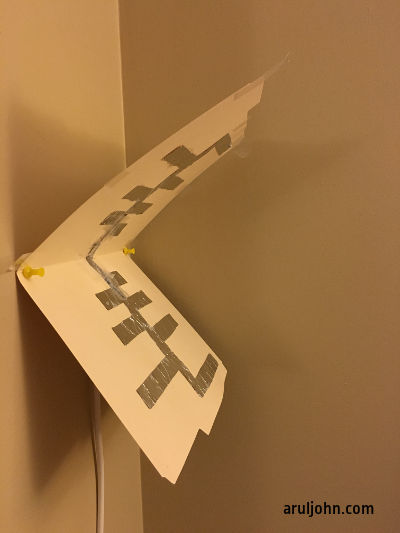
To do that, use 4 push pins. Decide where on the wall you'll be placing the antenna. The higher, the better. Now, bend the coax cable slightly so that the antenna is at the correct angle. Push the pins in the center fold on either ends. This holds the antenna in place. Then, push two more pins below the lower flap of the manila folder. The manila folder is now at a 90 degree angle, secured to the wall by two pushpins and the 90 degree angle supported by two pushpins.
Experiment with various directions and auto-program the channels to see what suits your DIY antenna the best.
Where are the HD channels in my area?
There are websites like http://www.antennapoint.com that show the list of channels with free over-the-air TV channels. Enter your zip code and you'll see a list of all transmitters within a 60 mile radius.
Conclusion
-
The DIY antenna showed far more channels than the rabbit ears antenna.
-
The channels also had a much better signal strength using the DIY antenna.
-
In order for this DIY contraption to be permanent, there are improvements to make. The manila folder will bend eventually and interfere with the signals. A good solution for this would be to use a plastic box cut diagonally, with the two pages of the manila folder stuck inside it. Or, a 3D printed cut-out angled at 90 degrees.
Related Posts
If you have any questions, please contact me at arulbOsutkNiqlzziyties@gNqmaizl.bkcom. You can also post questions in our Facebook group. Thank you.